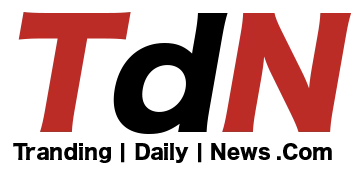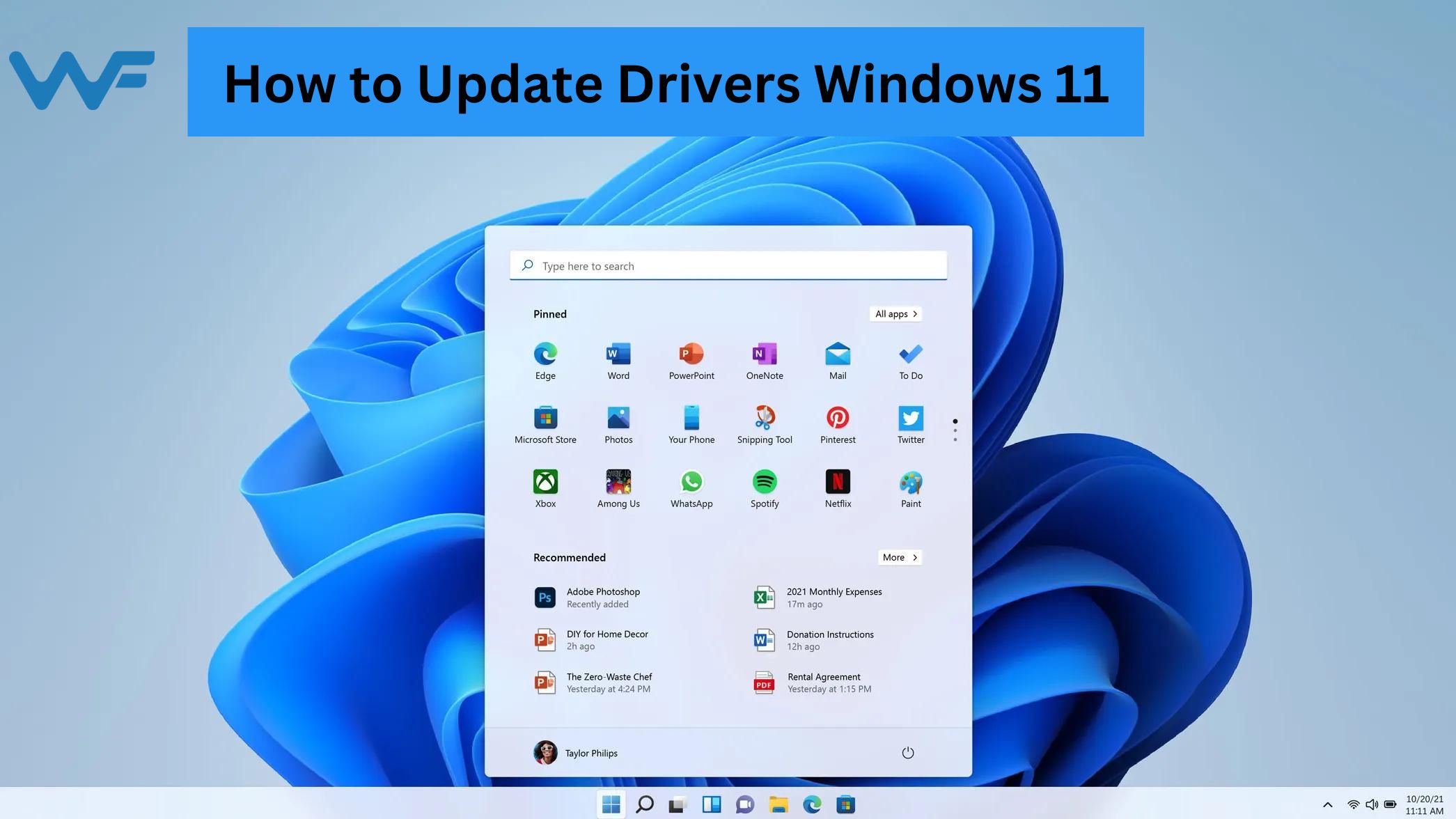
Introduction
Updating your drivers is essential for optimal device performance and a satisfying user experience. There are several methods for How to Update Drivers Windows 11. In this article, we'll go over four methods for updating drivers.
Method 1: Using Windows Update
- Select the "Settings" option after clicking the "Start" button.
- Next, select "Update & Security."
- After that select the "Windows Update" menu item.
- Press "Check for updates" button situated at the end.
- And wait for Windows Update to finish the search with patience.
- It will immediately prompt you to download and install any updated drivers for your device if it detects any.
Method 2: Using Settings to Update Drivers
- Select the "Settings" option after clicking the "Start" button. And then Proceed to ‘Update & Security’ option.
- Next, choose the "Advanced" choices.
- Then select "Optional updates" menu item.
- Next, select the drivers you wish to install on your computer. By choosing them off of the list of available drivers.
- Lastly, click Download and install the necessary drivers.
Method 3: Update Drivers Using Device Manager
- On your computer or laptop, press the Windows key. And then type out "Device Manager" in search field.
- Select it, then click it to launch Device Manager.
- Next, fill out the whole area pertaining to the particular driver you want to update.
- Next, perform a right-click on the required driver and select the "Update driver" option.
5. Choose search automatically option for drivers.
6. If your Windows 11 operating system is unable to locate the new drivers required for your machine. Then you can think about visiting official website of the manufacturer.
Method 4: Using the Device Manager to reinstall the drivers
- On your computer or laptop, press the Windows key + S. Then, write "Device Manager" in the search field/tab.
- To open Device Manager, click on it after that.
- Next, fill out the whole area pertaining to the particular driver you want to update.
- Next, perform a right-click on the required driver and select "Uninstall device."
- Restart your laptop or PC after finishing.
- Windows should now begin automatically reinstalling the most recent version of the relevant drivers after restarting.
- Visit the Microsoft Drivers Download Center's official website to obtain the best drivers for your desktop or laptop.
Conclusion
Your device's functionality and security improve with each update. And knowing How to Update Drivers Windows 11 will help you in successfully implementing all updates.