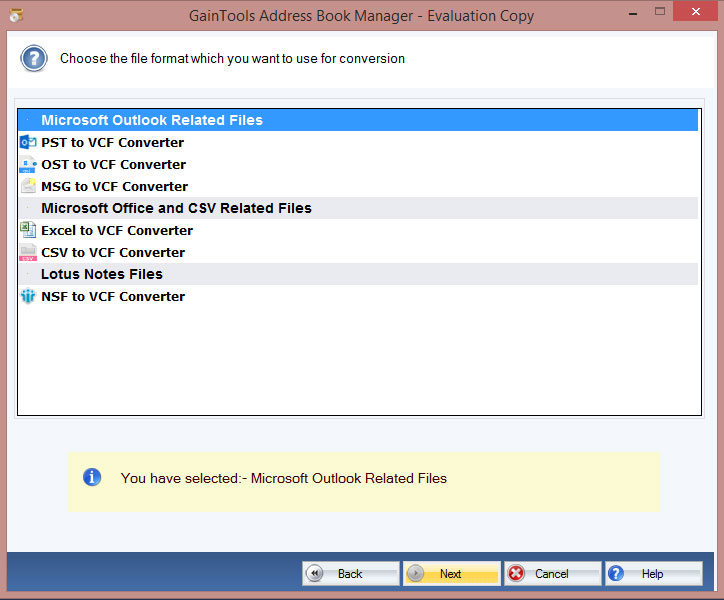
Specialists Explain: How to Export/Convert Outlook PST Contacts to CSV?
- Jun 29, 2024
- | 19
As far as we know, Microsoft Outlook is one of the most widely used email systems worldwide. It distinguishes itself from other email clients on the market with its superior filters and better security features. But it's always a great idea to save a local backup of your important information, including your address book connections.
What is CSV?
Comma-Separated Values, or CSV, on the other hand, is the most commonly utilized file format for storing crucial data. For a lot of commercial and scientific procedures, it is the recommended format. Moreover, practically all programs now in use support CSV files. Users must thus export contacts from Outlook to a CSV file in order to utilize these sophisticated yet user-friendly CSV file choices.
In order to end your inconvenience, we have written this technical write-up. We will examine many options in this post for exporting an Outlook contact book to CSV or any other widely used format of your choice.
How Do I Manually Export My Contacts From Outlook to a CSV File?
We have outlined the simplest approaches here, while there are more options as well:
Make use of Outlook's Import/Export Feature
- In essence, PST files, contacts, calendars, and other data can be imported or exported using the Import/Export function.
- In Microsoft Outlook, select the "File" menu from the upper left corner.
- Select "Import/Export" under "Open & Export" from the File menu.
- After choosing the "Export to a File" action, choose the "Comma Separated Values" format.
- Now, choose the "contacts" folder to export from the folder tree.
- Next, name the file, click "OK," then click "Browse" to specify the destination location for the created file.
- Finally, select "Finish" to begin exporting your contact information right now.
- Find the exported file on your PC, then open it in Microsoft Excel. Before importing the file into another email program, make any necessary edits and modifications.
2) Use the Web Version of Outlook to Export Contacts to CSV.
All of the data is really stored in the cloud by the Outlook Web App. It does not allow import/export functions like the Outlook desktop client because of this.
Use these procedures to export a contact group from Outlook Web:
- Open the Outlook Web app and sign in first.
- Click the People symbol in the lower left corner of the window.
- Next, pick "Export Contacts" from the drop-down menu by clicking "Manage" in the upper right corner of the window.
- Choose "All Contacts" in the Contacts in this folder section after that. (You can choose any particular folder if needed.)
- Next, press the Export icon.
- Your contacts folder will be saved in CSV format to your smartphone using this method. Excel is a means of accessing it.
3) Copy & Paste the Outlook Address Book to the CSV method.
This approach is appropriate for copying one or more contacts or for exporting a specific contact folder.
- Launch Microsoft Outlook. Select the People symbol from the navigation or location bar.
- In the current view group, click Phone or List to display your contacts in a table.
- Next, to add the needed fields in the right pane, choose them in the Show Columns window's left pane and click Add. Click OK once all essential fields have been selected.
- You can now copy all of your contacts at once by pressing Ctrl+A. If not, use Ctrl+C to make separate copies of the contacts.
- After copying them, put the copies into an Excel spreadsheet and arrange them however you see fit.
- Therefore, you can manually export contacts from Outlook to CSV. But it will take a long time to find this answer.
4) Export Outlook Contacts to CSV using the GainTools Outlook PST Extractor Tool.
Using the well-known GainTools Outlook Extractor will allow you to export not only other data but also your Outlook contacts from the Outlook data file. The tool allows Outlook data items to be exported and transformed into a variety of widely used file and document formats. In addition, you just need the Outlook data files to utilize this program; Microsoft Outlook is not necessary. You can Export/Convert Outlook PST Contacts to CSV by using this highly recommended software.
Frequently Asked Questions
How can I convert Outlook contact files to CSV on a Windows computer?
- You can only export contacts to CSV format using Outlook.com, as the Outlook desktop.
- Select the people symbol by going to Your Outlook.
- Click Manage and choose Export Contacts after that.
- Export contact data in CSV format.
Can custom fields in Outlook contacts be converted to CSV files?
Yes, you can add custom fields when exporting contacts from Outlook to a CSV file. Make sure all custom fields are mapped appropriately throughout the export process; Method 1 can help with this.
Will my Outlook account lose its exported contacts?
That's not the case; a copy of the contacts will be stored in a CSV file on conversion. After that, they stay in your Outlook profile. Outlook will still include your contacts after exporting.
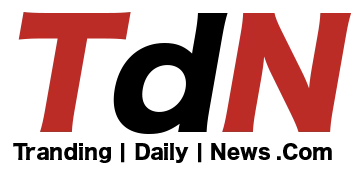
1.jpg)
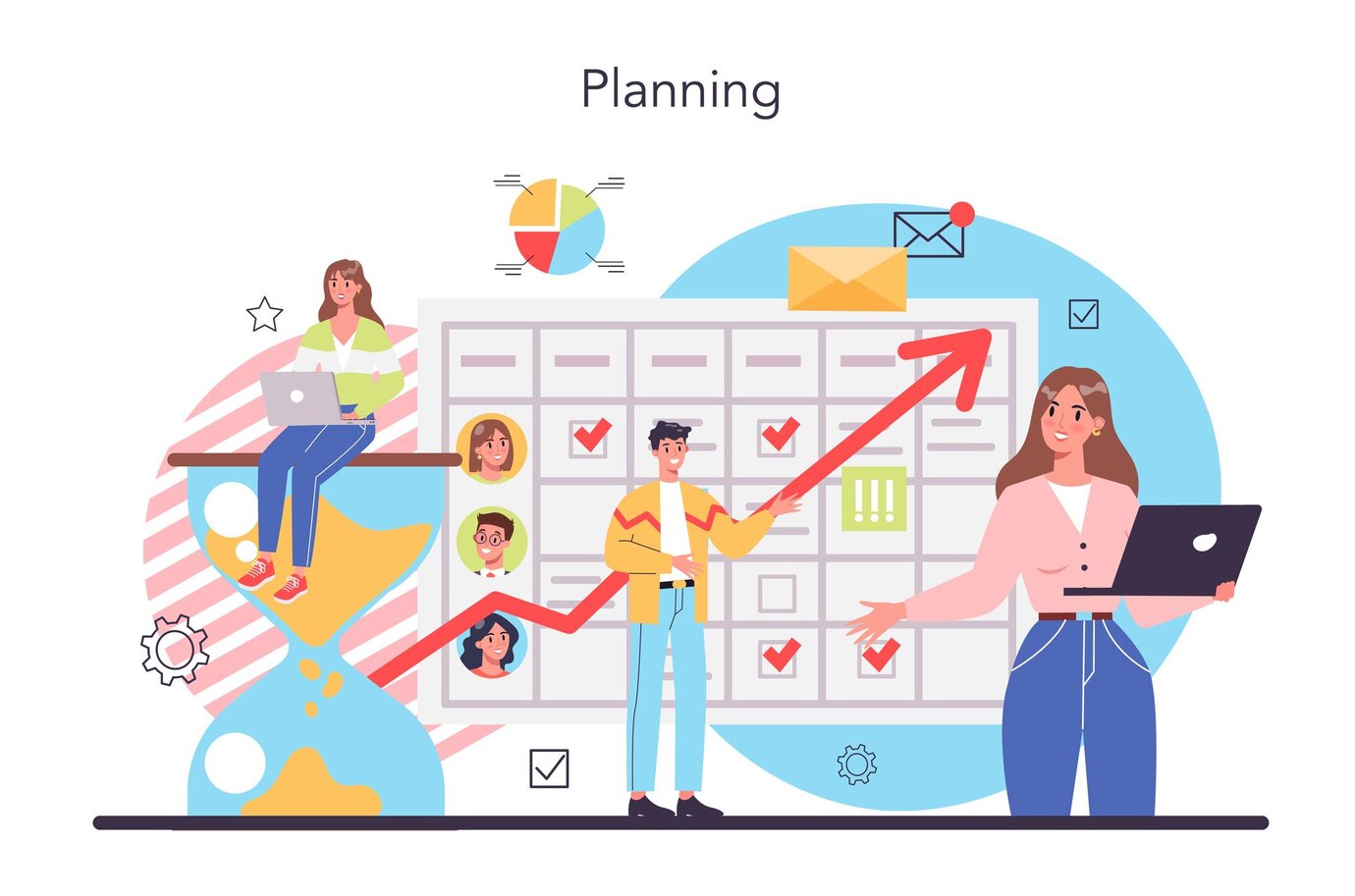


_(1).png)